Animals On Stamps FAQ
Welcome to the Animal on Stamps FAQ page. Below you will find answers to common questions people have when using the Animals On Stamps website. For an overview of How to Use Animals on Stamps site, please visit this page.
FAQ Quick Links
Click on an arrow to expand
General FAQ’s
Exporting FAQ’s
FAQ: What kind of computer do I need?
The information is stored on our servers, so you only need a computer, tablet, or phone to be online to access the information. As a Premium Member, you can export information as a .pdf to use offline.
Animalsonstamps.com has been designed to work on all screen sizes.
The smaller screen of a cell phone makes it harder to see all the info on the table. If you turn your phone to landscape this improves your experience.
A tablet has a large enough screen size to effectively see the tables without compromising information.
Your best technology to use is a desktop or a laptop because the screen is much larger.
FAQ: How Complete is the Information?
New stamps are issued every day! We feel confident that the database is complete to the end of Scott’s 2022 Catalogue. We are actively adding and updating the information with a focus on ensuring the taxonomy is correct. We keep track of all change made to the taxonomy of any record. You can view those changes here.
Visit this page to view all the additional sources of information we have used to generate this database.
We also encourage crowd sourced information from people like you! The site has an easy to use format for users to identifiy issues, errors, or omissions. For those members that provide a lot of info – we offer discounts in exchange.
All user provided information is verified before changes are made!
This crowd sourced information is available to you in real time. Your information will be up to date and accurate each time you log on.
FAQ: Which Stamps are Listed?
The database uses the Scott Catelogue as the guide for when a stamp is a stamp. The focus is on images that are realistic rather than stylized or comic in nature.
If Scott lists it, the record is in the database.
FAQ: Can I buy the stamps from your site?
No. Our site is designed to help you determine what to buy – not designed to sell you stamps.
You can use your customized want list to shop for stamps from your favourite stamp dealer or dealers.
FAQ: JSON, AJAX, Slow to Load Errors
These errors are usually the result of a miscommunication between your computer and the server or database.
Sometimes they can happen if the site is being updated in the background.
This will also happen if you are trying to load too many records with pictures at one time.
This also occurs if you have been logged in for a long time with no activity.
Finally, these issues happen if there is a problem with your internet connection.
Try the following to fix the issue :
- Check your internet connection
- Reload the page
- Reduce the number of records you are loading
- Close and reload your browser (Chrome, Edge, Safari etc.. )
- Log out of your account and log in (It is a best practice to log out from the site when you are finished using it)
If the issue persists after trying all of these things, please contact us so we can work together to solve the issue.
FAQ: Images don’t get larger
OOPS! That means there was a step we didn’t take on the back end of the site. Visit the Provide an Update Page and let us know which record needs to be fixed.
FAQ: No Scott Number on records
The data in the database has been captured from a variety of sources.
The Scott Catalogue used as a reference is the 2015 edition, therefore stamps issued after approximately December 31, 2014 may not have a Scott Number.
We are actively working towards updating this information.
FAQ: Using The Site On Mobile
Rows Collapsed
When the table loads all rows will be collapsed. Click on the + in the row to expand the row.
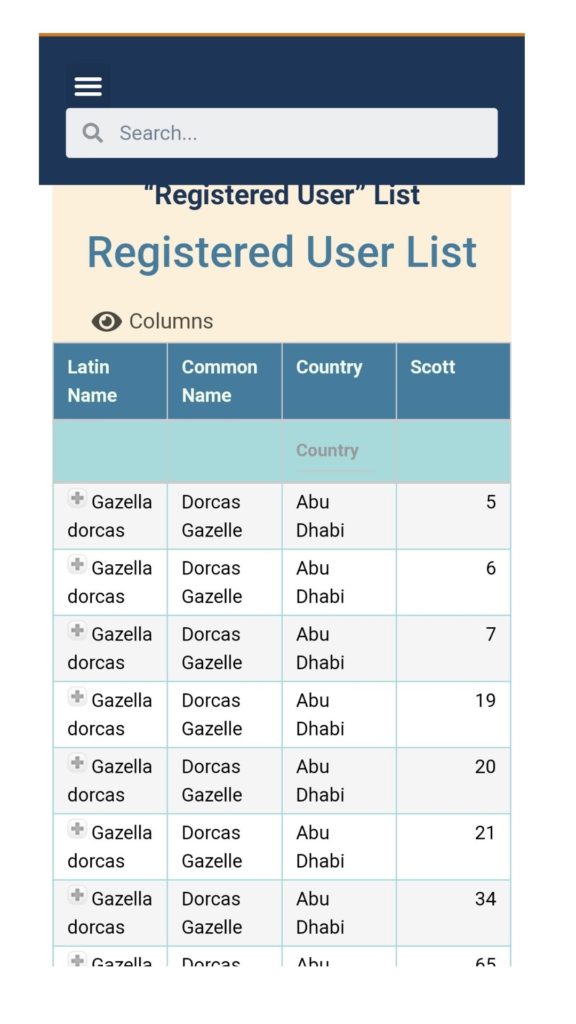
Rows Expanded
The expanded row contains additional information. Click on the – to collapse the row.
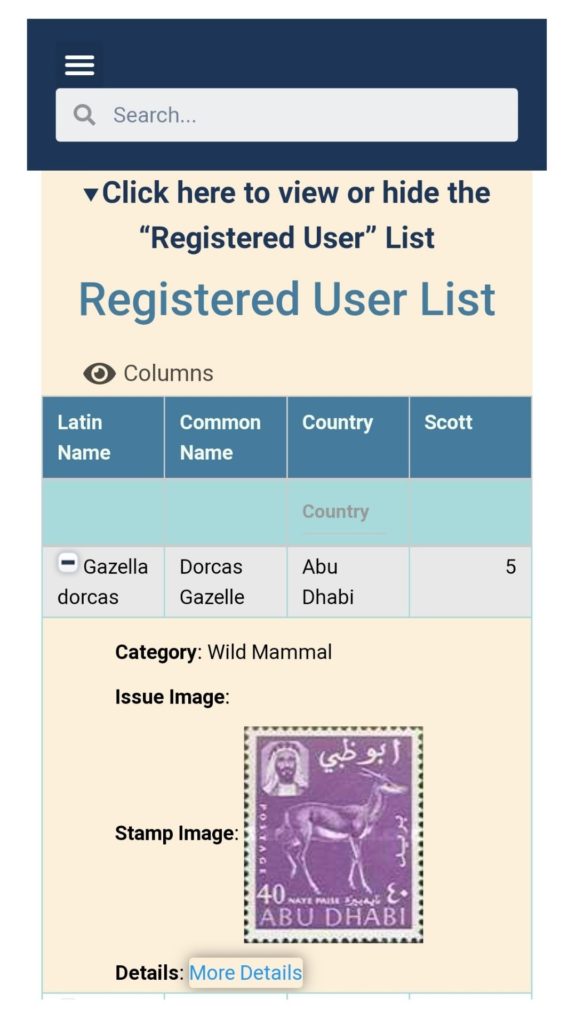
Table of Contents – Click the arrow to expand
FAQ: The Sort Order Doesn’t Make Sense
Check which column the table is currently being sorted by as it is possible a rogue click will have adjusted the column that is being used to sort the information. To return to the default settings, simply reload the page.
If you have sorted the table by a number of different columns the order of some columns will no longer make sense. To fix this issue, simply reload the page.
If you notice a Scott Number that is clearly out of order please let us know using one of the two options below:
- Open the Provide an Update Page and click on new entry
- Open the Contact us Page and complete the form.
FAQ:Nothing Happens When I Try to Sort
If there is no white arrow in the column heading then sorting for that column has not been enabled.
Premium Members have access to sort most of the columns on their lists. Click here to learn more about the benifits of a Premium Membership.
Table of Contents – Click the arrow to expand
FAQ: No Matching Records Found
This error is returned when the database doesn’t find anything that matches your filter or filters. If you believe you shouldn’t receive this error, try the steps below.
You may have filtered the list down by too many variables.
- Clear all filters and start over
You may be filtering for a result in the wrong column
- Check that the data you are looking for is likely to be found in that column
A typo or misspelled word
- Check the spelling and/or use only a portion of the word (eg. Mozam vs. Mozambique)
- Make sure there is no space at the beginning of your filter term (especially if you are cutting and pasting into the filter row)
The error may also be the result of the complexity of Biology naming conventions.
- If you are filtering by Common Name column try a more generic term (e.g. Camel vs. Dromedary Camel)
- Try filtering by the Latin Name volumn instead of the Common Name column
- Check that the Latin Name you are using is the same as the Latin Name in the database by visiting the Synonym List Page
- Visit this useful resource page for more filtering tips specific to your Category
FAQ: Common Name Filter Returns Unwanted Results
There are three possible reasons this happens:
- Common Names of organisms vary across cultures and regions
- The common name you are searching for may be part of another Common Name
- The Same Common Name is used for more than one unique species
Tips to find what you are looking for:
- Whenever possible, use the Latin Name of a species and/or filter your results by more than one column.
- Visit this page to see all Latin and Common Names contained in the database.
- Use this resource for more tips and tricks on using the power of Biology to filter your list.
Table of Contents – Click the arrow to expand
FAQ: I can’t export all of the records
The program only exports the records that have been retrieved from the database onto your computer. For example, if there are 100 records and your table is only showing 25 records – the export will only include 25 records.
To increase the number of records in your exported pdf document simply increase the number of entries shown on the top left section above the table. (Jump to the number of results section to learn how)
*CAUTION – DO NOT SELECT ALL records until you have filtered the table first. Pulling all records in a category can cause your computer or the server to crash.*
FAQ: Columns are Cut Off or Not Showing When Exporting
There is a finite amount of space available on the PDF document. If you have all of the columns turned on some of them will be outside the available margins. To fix this, simply turn off the columns you do not need.
The image columns and the more details column will always print blank. Leave one of these columns turned on if you need a space to write notes when you print your list.
Table of Contents – Click the arrow to expand
Inventory Tracking
If you are a premium member you have the ability to track your own collection and store this information online. You can easily create a want list or use the functionality to track what you own.
How To Track Your Own Collection
On the Track Inventory Page select New Entry in the table tools section in the top right corner above the table. A pop up will appear.
You MUST enter the Unique ID of the record you want to track. Additionally, you MUST select either Own or Want from the drop down list. The other fields can be entered at your discretion. When you are finished click OK.
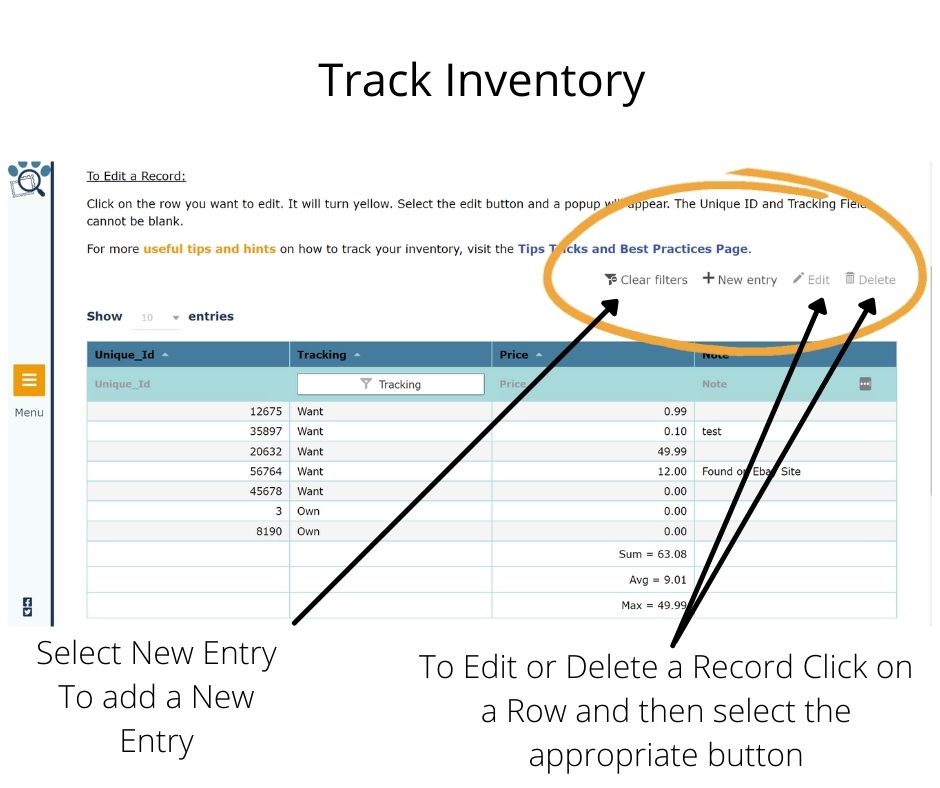
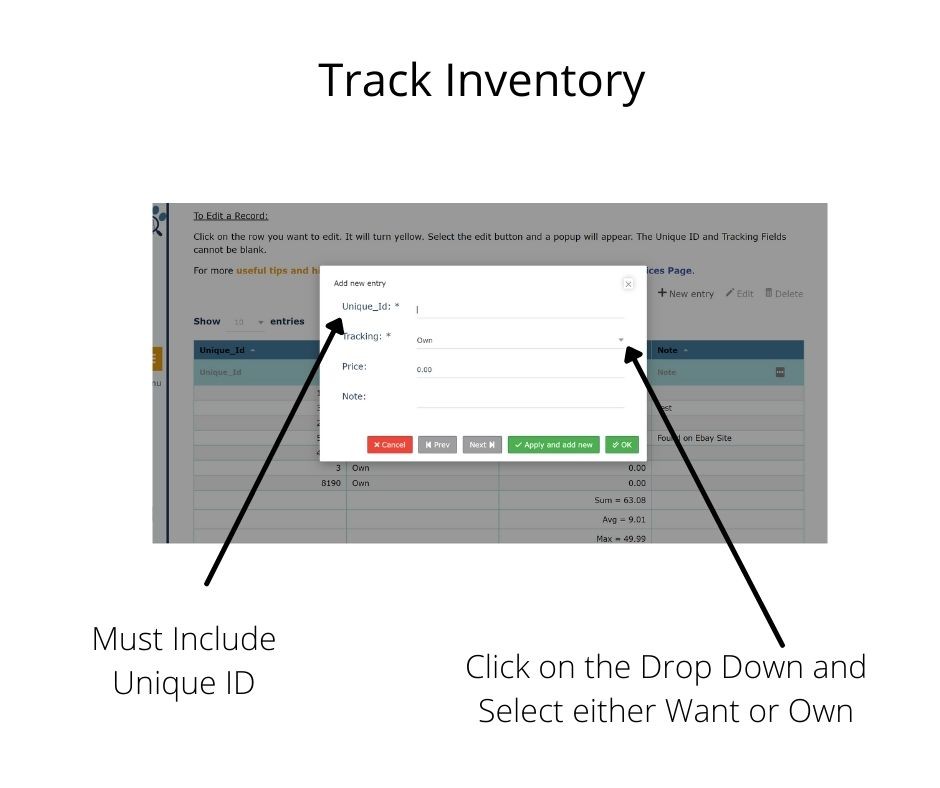
How to View Your Tracked Collection
Navigate to the My Inventory Page.
This page contains a joined table which shows some of the stamp information for those records you added in the table on the Track Inventory Page.
You cannot enter information in the table on this page. If you want to change a record from Own to Want in the Tracking Column, you must do so on the Track Inventory Page.
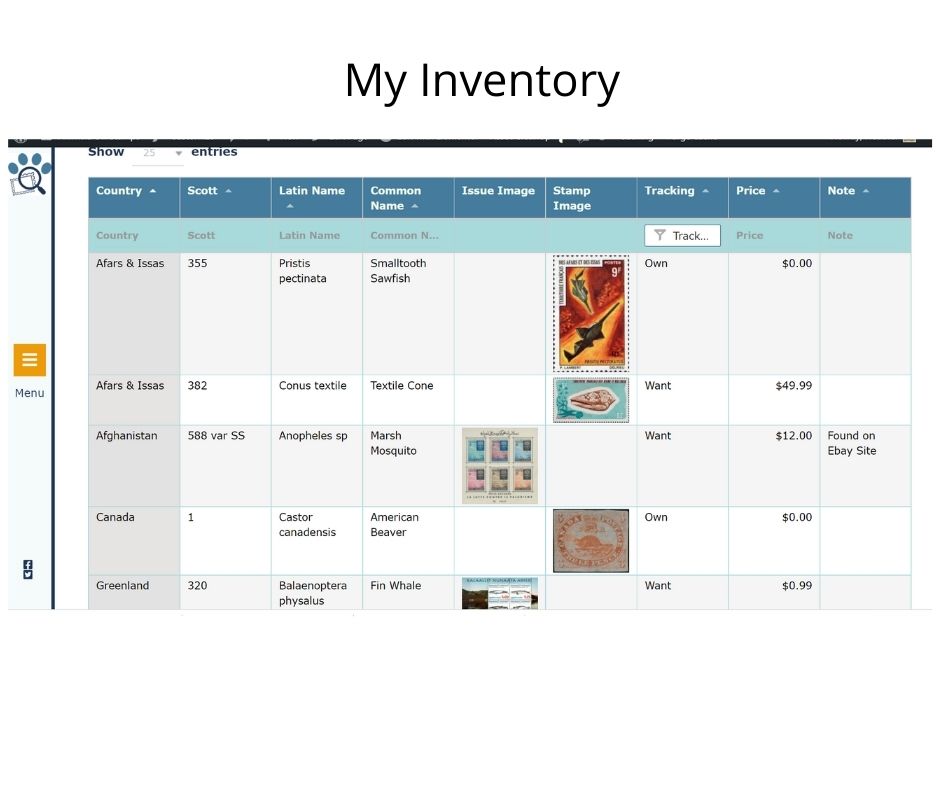
Best Practices for Tracking your Inventory
To easily and quickly track your inventory you will need a list of the Unique ID’s you want to enter into the Track Inventory Table. Here are some suggestions for making this process quick and easy:
- Digital
- Print And Enter
- One Time Bulk Upload
- Open My List in one tab in your browser and Track Inventory in another tab
- Filter the table in My List to meet your specific needs and then copy and paste the Unique ID into the popup on Track Inventory
- Open My List and filter the table to meet your specific needs
- Export and Print this list with three empty columns and the Unique ID column turned on (choose Issue Image, Stamp Image and More Details)
- Hand write the relevent information for each record (Own/Want, Price and Notes)
- Open Track Inventory and enter the information from your notes
To make the process even easier, we are offering a one time bulk upload of information to the database.
To take advantage of this offer, please complete the form on the One Time Upload for Track Inventory Page.
FAQ: My Inventory doesn’t show all records I entered on Track Inventory
When you visit the My Inventory Page the site determines the premium level of access you have. If you have entered a Unique ID for a Category that is different from the one you purchased the record WILL NOT show up.
Double check the Unique ID to be sure you have entered it correctly.
The information you entered into Track Inventory is stored in our database regardless if you have access to this information. If you upgrade to the All Access Database this information will appear on the My Inventory Page.
